Sign in to follow this
Followers
0
Wurm Launcher won't even start (SOLVED)
By
PIrate_PL, in Technical Issues
By
PIrate_PL, in Technical Issues