
Wollschaf
Members-
Content Count
1,762 -
Joined
Everything posted by Wollschaf
-
Please post your console.playername.log from the wurm folder. Then, disable GLSL support in the compatibility tab.
-
Try disabling GLSL shaders in the compatibility tab.
-
Reduce maximum texture size (for player textures and maybe even for regular textures). Might help.
-
Some things you can try: Set wurm to OpenAL sound engine. Install the pavucontrol package and select the audio output manually. If that does not help, edit /etc/openal/alsoft.conf and add the line (or change remove the # and edit the current one to): drivers = pulse
-
Try to reduce maximum player texture size and see if that helps, please.
-
No. Memory on your graphics card is managed in the graphics driver.
-
Please check out if changing all relevant texture size options to the minimum setting helps: Advanced Graphics tab: * maximum texture size * player texture resolution * reflection quality * terrain / shadow res In case that does not resolve the issue, try if setting graphics - animation quality to low or none has an impact. When you need more texture data at once than you can fit into your video ram, things will get very slow indeed. As the update brought a lot of additional textures, you may have to reduce settings to compensate. Any village with a lot of items can push your graphics card over the tipping point.
-
Try using a 64-bit java.
-
Please disable sound and see if it still leaks.
-
Incredible. Well spotted.
-
Are you using some sort of proxy or firewall software? If so, try disabling that while downloading packs. Something is modifying your pack file.
-
Try downloading the pack manually. Fetch http://www.wurmonline.com/packs/graphics.jar , then close the client, and copy it over the existing file in the packs folder. If you continue having problems with packs, please upload a copy of your graphics.jar somewhere (dropbox or some file hoster) so that I can have a look at it.
-
Unfortunately, something got removed from Java7 which LWJGL requires to display a window. The only working solution for now is to use Java 6. See http://forum.wurmonline.com/index.php?/topic/69152-mac-os-x-latest-java-related-update-oracles-java-7-issue/
-
Try updating your graphics driver; If that does not help, disable Pbuffer support in the compatibility tab.
-
We're using a different system with another set of limitations and less bugs overall now.
-
That log is missing vital information. Probably running out of available memory due to full settings, you'll have to use a 64-bit java to prevent this.
-
Try to disable pbuffer and FBO in the compatibility tab. The second crash log you posted does not contain the information required to see what's causing the error. Have you tried updating your graphics drivers?
-
Unfortunately, it's not possible at the moment to properly maximize the window automatically - all we can do is create a large window that has approximately the same dimensions as a maximized window.
-
Please check on the new test client if it works as expected now.
-
Try installing a 64-bit java runtime. Does that happen on the stable client as well? Try updating drivers. If that does not help, reduce maximum texture size and/or terrain resolution in the advanced graphics options.
-
I identified the issue and am working on a fix. Completely missed a feature we have. If everything works out the fix will include proper multi-monitor support for windowed fullscreeen mode.
-
Just check if you're able to play with "Display mode: Windowed" please
-
Thanks. Looks more and more like a bug now (Linux and Windows 7 are working well here). Which window modes do actually work?
-
Your game settings are messed up. The easiest way to fix this is to delete the configs folder in the wurm directory. As an alternative, you can rename the configs folder, start the client, save the profile, and extract the line "display_settings = ..." from the newly created gamesettings.txt. Then replace the broken entry in your old game settings with the working one.

